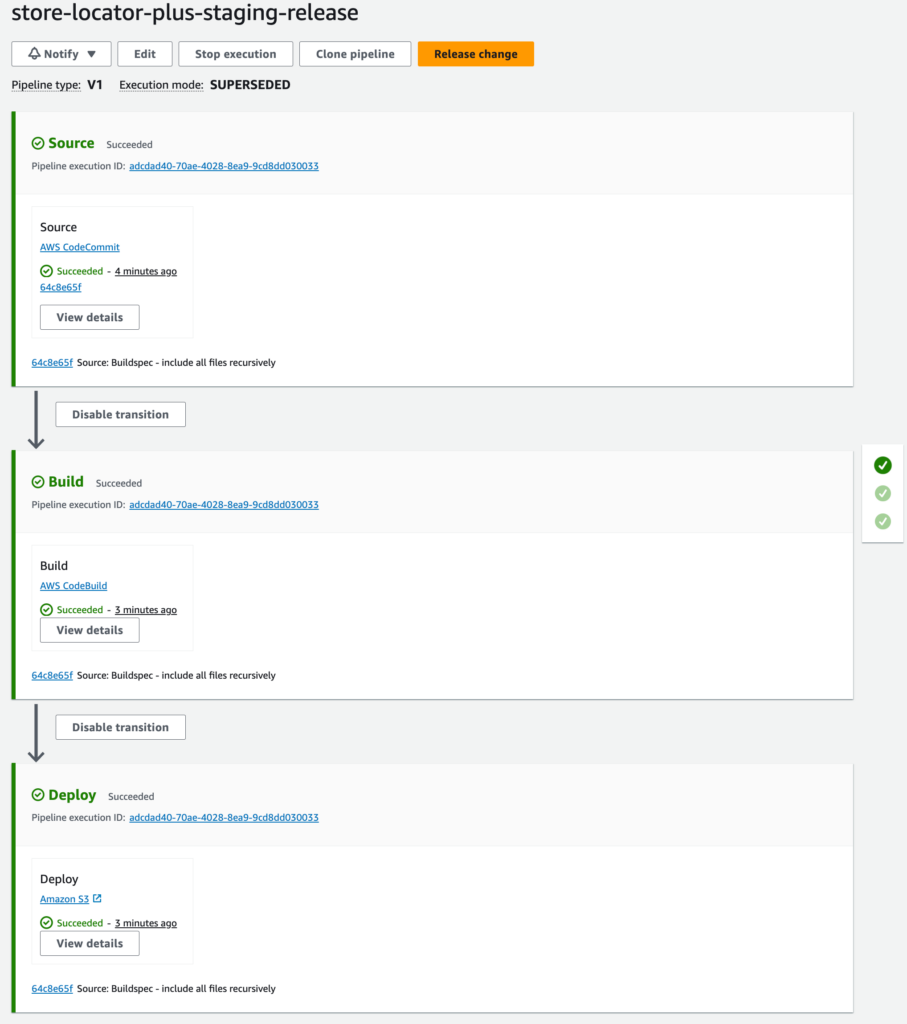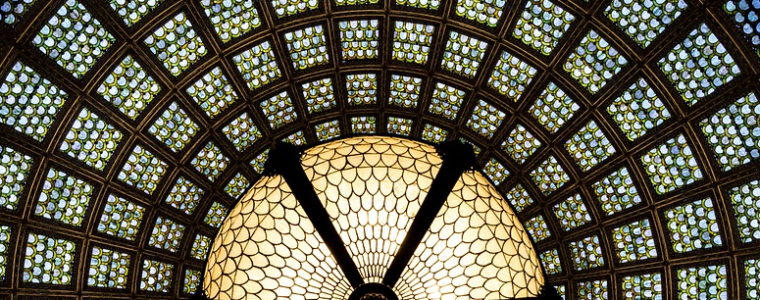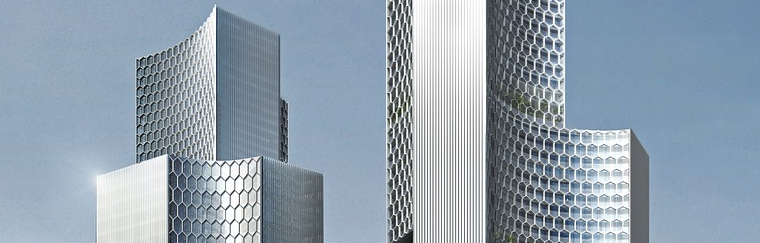Copy Production Database To Development
Create a copy of the production database from to development on AWS RDS.
Update MySLP AWS ECS Kit RDS Secrets
This assumes you have a local copy of the AWS ECS Kit repo.
ssh://git-codecommit.us-east-1.amazonaws.com/v1/repos/myslp-dashboardEdit Docker/Composers/Secrets/docker-compose-rds-secrets.yml.
Change the WORDPRESS_DB_HOST to the new AWS RDS endpoint.
Update The Docker Image
Update The Submodules
First update the submodule data and loader files by opening a terminal window at the MySLP AWS ECS Kit root directory.
./tools/create_mustuseplugins_stubs.shWhen this finishes, update this repo and push to origin and the AWS CodeCommit directory via git.
This will ensure the new submodule list is updated on the ECR Docker Image for the SLP SaaS product.
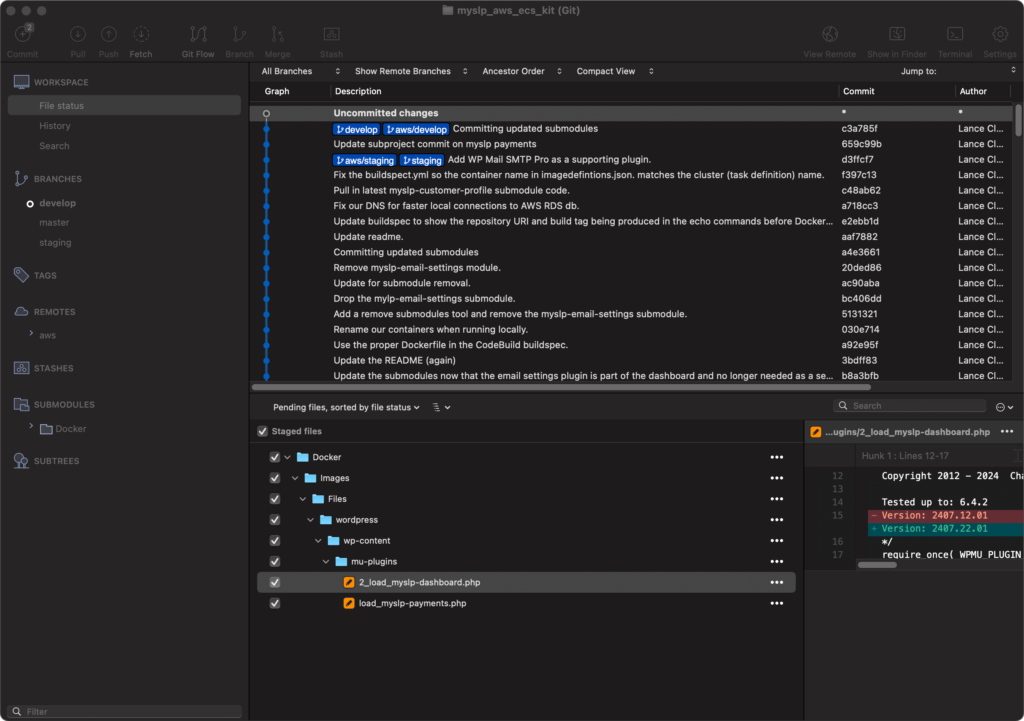
Build The ECR Image
Validate The ECR Login
aws sso login --profile lance.cleveland
aws ecr get-login-password --region us-east-1 --profile lance.cleveland | docker login --username AWS --password-stdin 744590032041.dkr.ecr.us-east-1.amazonaws.com/myslp2024-aarch64Build The Image
cd ./Docker/Images
docker build --platform=linux/arm64 -t 744590032041.dkr.ecr.us-east-1.amazonaws.com/myslp2024-aarch64:develop .This image is built with a local wildcard certificate for *.storelocatorplus.com.
The domain names it can serve via Apache are defined in 000-default.conf which includes:
* local.storelocatorplus.com
* test.storelocatorplus.com
* dashbeta.storelocatorplus.com
* dashboard.storelocatorplus.com
Push The Image To AWS ECR
docker push 744590032041.dkr.ecr.us-east-1.amazonaws.com/myslp2024-aarch64:developRunning Containers Locally
This kit will allow you to not only build the baseline Docker image for MySLP2024 on the ARM64 (aarch64) architecture but it also provides a mechanism for using that image to launch various test environments on your laptop via named projects running a WordPress and MySQL host.
The local execution is managed via the Docker Compose files in ./Docker/Composers all commands should be executed there. Start with this command:
cd ./Docker/Composers
MySLP2024 Baked In
All the code is baked into the myslp2024-aarch64 image.
Data is served from the AWS RDS Dev MySQL server.
docker compose -f docker-compose-myslp2024-core-dev.yml -f Secrets/docker-compose-rds-secrets.yml -p myslp2024_bakedin up -d
MySLP2024 Local Source
Ensures a copy of the WordPress 6.4.2 code is available for debug tracing in ./Guest/wordpress for inline debugging with xDebug.
Overwrites the SLP specific code files with locally mapped files mounted via Volumes.
Data is served from the AWS RDS Dev MySQL server.
docker compose -f docker-compose-myslp2024-core-dev.yml -f docker-compose-myslp2024-use-localsource.yml -f Secrets/docker-compose-rds-secrets.yml -p myslp2024_localsource up -d
Accessing The Docker Container
Add an entry into /etc/hosts on your local system like this:
Go to MySLP2024 Baked In
All the code is baked into the myslp2024-aarch64 image.
Data is served from the AWS RDS Dev MySQL server.
docker compose -f docker-compose-myslp2024-core-dev.yml -f Secrets/docker-compose-rds-secrets.yml -p myslp2024_bakedin up
MySLP2024 Local Source
Ensures a copy of the WordPress 6.4.2 code is available for debug tracing in ./Guest/wordpress for inline debugging with xDebug.
Overwrites the SLP specific code files with locally mapped files mounted via Volumes.
Data is served from the AWS RDS Dev MySQL server.
docker compose -f docker-compose-myslp2024-core-dev.yml -f docker-compose-myslp2024-use-localsource.yml -f Secrets/docker-compose-rds-secrets.yml -p myslp2024_localsource upAccessing The Build
Add an entry to /etc/hosts
127.0.0.1 localhost dev.storelocatorplus.com local.storelocatorplus.com localwp.storelocatorplus.com kubernetes.docker.internal kubernetes.docker.internalSurf to https://local.storelocatorplus.com/
Upgrade The Network
If the core WordPress database engine has been changed you may need to login as a super admin for the SaaS platform and upgrade the network to ensure all the blog sites (customer accounts) are updated to the latest data structures.