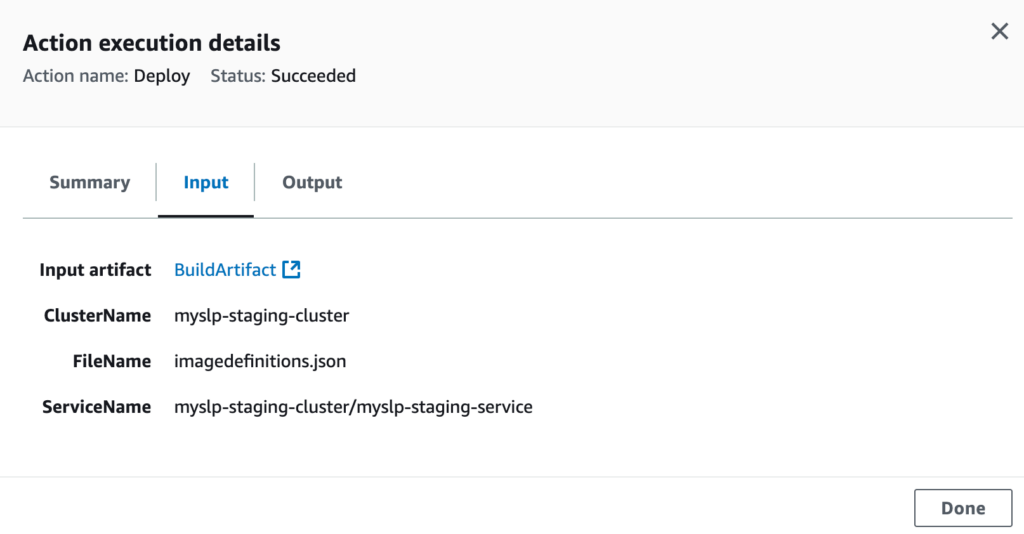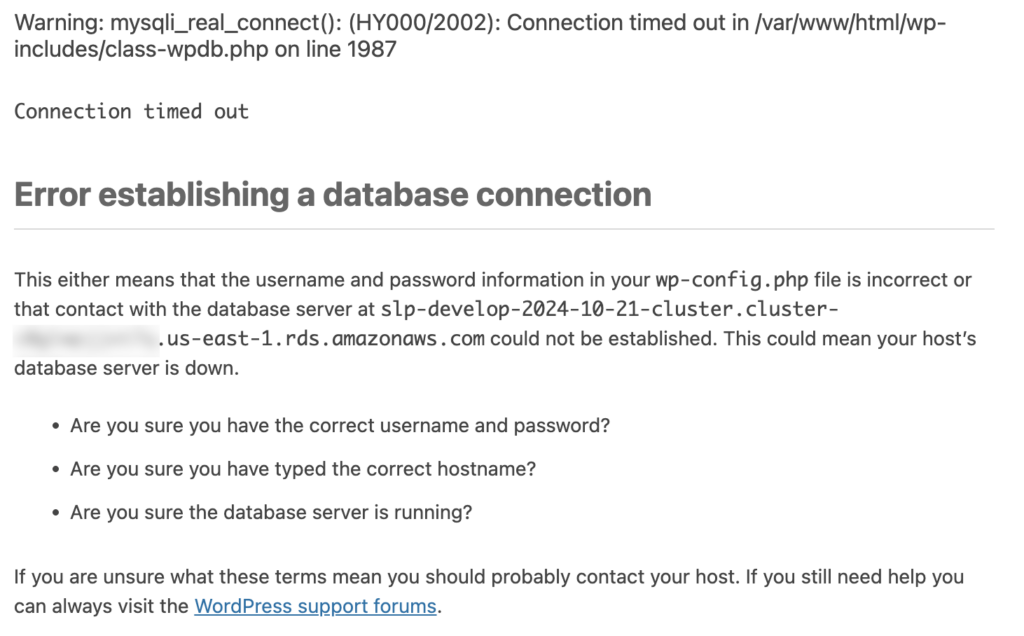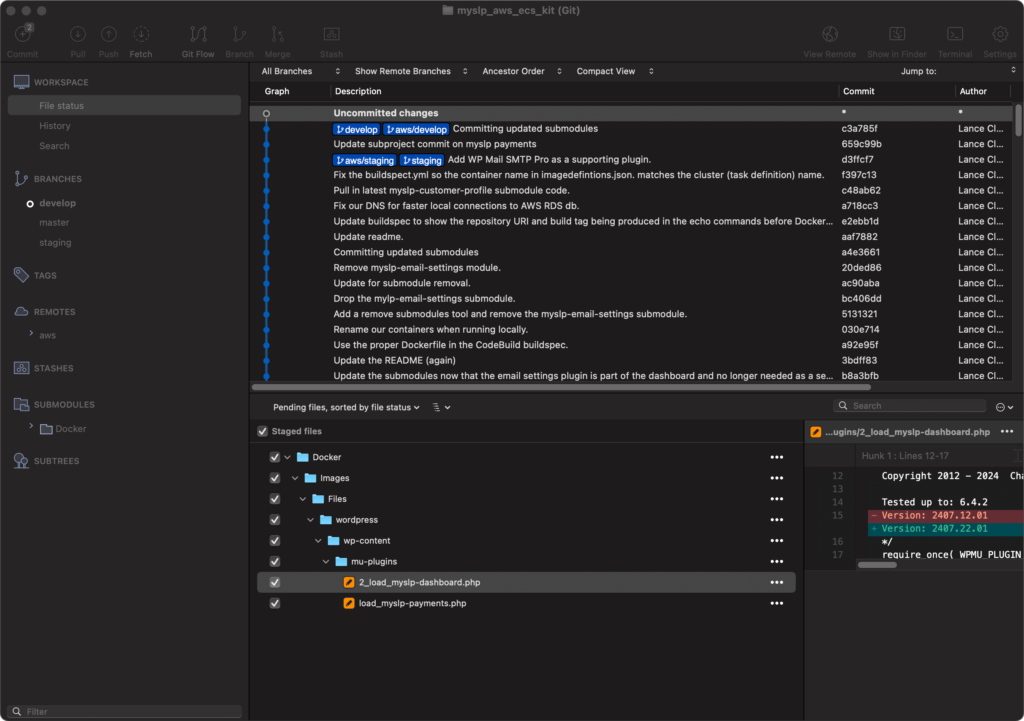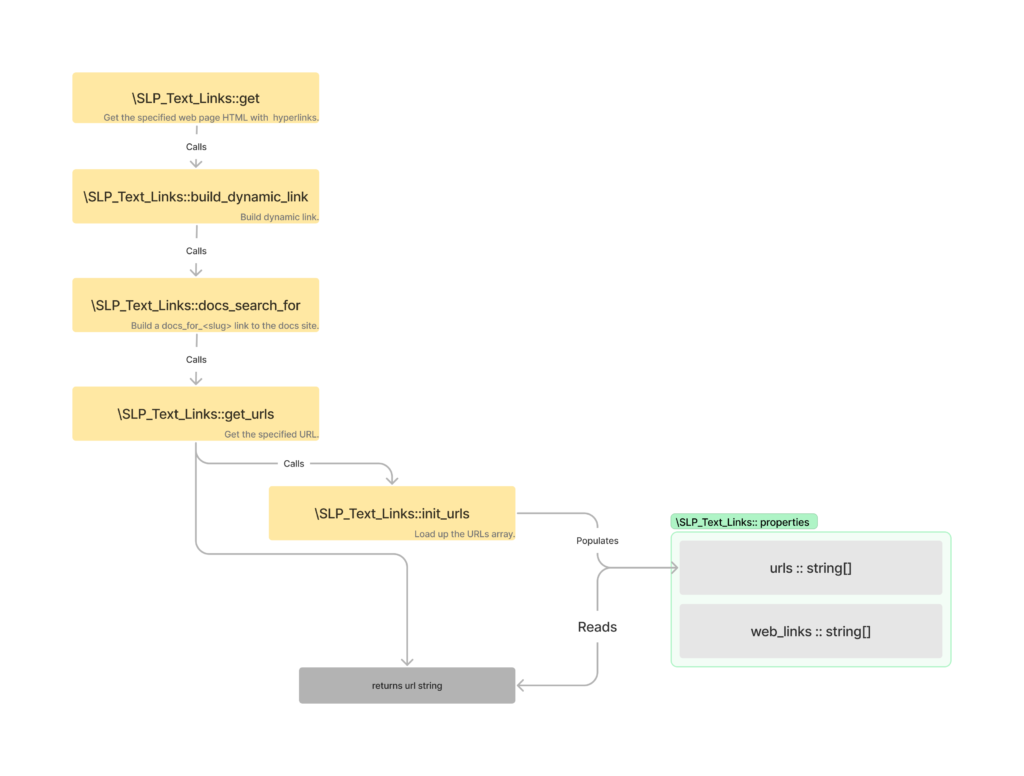The Settings | View | Locator Style interface has been replaced with a new React based Style top-level interface. The selected style is now highlighted properly after multiple fixes to the architecture. This is part of the early 2025 release updates to SaaS and is in the Store Locator Plus® WordPress plugin version 2502.05.xx release.
Problem
On staging the user selected styles are not highlighted.
For example , Feeding America San Diego —
On production the “Feeding America” style is highlighted.
On staging NONE are highlighted.
Reproduction
- Login as a user , or switch to a user from a SA account.
- Go to menu item Store Locator Plus | Settings
- Click “View” tab
The user’s selected style should appear – “Feeding America” for the *_feedingsandiego* map for instance. It is not highlighted as selected.
Dev Notes
related architecture notes about style
Production data for FA SD from options_nojs[]…
options_nojs[‘style_id’] is set to 4599 = the post ID for the style we have selected
options_nojs[‘style’] is set to “” = empty string
Somehow production is using the style_id NOT the style name. A better design, but staging is not tracking that for some reason.
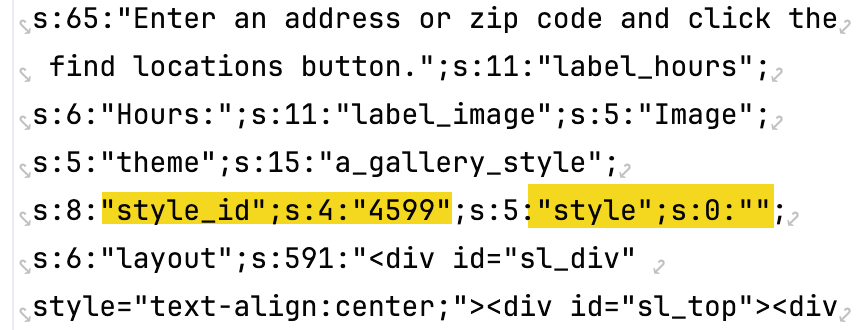
options_nojs[‘style_id’]
The ‘style_id’ Smart Option is a hidden type on the Settings | View page.
It fires the JavaScript “change_style_id()” when the value changes.
This is setup via \SLP_SmartOptions::view_appearance()
\MySLP_Customer_Management->fix_active_style_css()
This method uses the options_nojs[‘style_id’] when it loops over all users and set the active_style_css. It uses the \SLP_Style_Manager->apply_style( $style_id , ‘active_style_css’ ) to set the value, then saves it.
This is called from the Admin UI via a Super Admin on menu MySLP | Manage Customers and clicking “Fix Active Style CSS” via the Customers section.
Notes
On the develop database (outdated) the ‘style’ setting is “” (like production) but the ‘style_id’ is set to 0 (does not match production, on production it is something like 4599 — the post id for the “Feeding America” style).
This indicates the develop database is out of sync , as happens during development and testing.
As such the production database definitely needs to be copied to develop to re-test this update and make sure it retains existing customer settings and renders properly. This MAY need to happen on staging as well.
Development Database Updated, Problem Persisted
Turns out the SLP Smart Options were being loaded via \SLP_SmartOptions::initialize_after_plugins_loaded() which is called from…
- SLP_SmartOptions.php:1515, SLP_SmartOptions->initialize_after_plugins_loaded()
SLPlus.php:386, SLPlus->initialize_after_plugins_loaded()
…
WordPress :: plugins_loaded
This is BEFORE the multisite user is logged in, which loads the smart options prematurely (from the main site) and thus is wrong with the current underlying platform (WP 6.4.X, PHP 8, MySQL 8).
Resolution
The options_nojs[‘style_id’] seems to hold the actual post ID of the selected style.
For some reason on production options_nojs[‘style’] is empty indicating this method of saving the locator style is partly deprecated in the codebase.
For the 2411.XX.YY releases, starting with SLP 2411.19.01 the code now uses the style_id to determine which locator style is the active one when rendering the vision list.
This required a new is_selected() method in the \SLP_Settings_card_list class which is overridden in the extended \SLP_Settings_style_vision_list class. In \SLP_Settings_style_vision_list it compares the options_nojs[‘style_id’] against the post-id for each locator style listed, and if they match returns true.
This seems to address the issue on local develop box.
This did NOT fix the issue — see notes about Smart Options being loaded prematurely above.
Had to create a new method – \SLP_SmartOptions::slp_init_complete() that fires after the WordPress :: init hook and load the user options then.
revised in SLP version: 2411.21.01
Recap
The code that worked for years to load a users settings (talking multisite i.e. SaaS specifically) has been firing off too early.
I have no idea WHEN this started happening, but probably when the SaaS was upgraded to run on WordPress 6.0 (18 months ago) — at least partially.
WordPress 6.4.X changed when users are activated in their startup cycle, it is much later than before. Always.
The impact –
TONS (all) of user settings on staging are loading from the main site (site #1) instead of their own site.
SOME user settings on production are likely doing the same. No idea why not ALL users, but my guess is WordPress 6.0 was a partial change. 6.4 finished that change (it is undocumented as far as I can tell).
The update –
SLP 2411.21.01 which should be on staging soon should address that problem.
All of the SLP options (user settings) are now loaded later, after WordPress 6.4.5 finished logging the user in.
This should resolve a lot of oddities we are seeing in testing with user settings.
Update : 2025.01.06 (Jan 6th)
It does not look like the admin-settings-tab.js file is being loaded in the new SaaS interface, likely due to changing of the menu position which changes the WordPress hook name for the page.
This is very fragile.
The new hook name is toplevel_page_slp_experience
The scripts are enqueued from a WP hook that calls