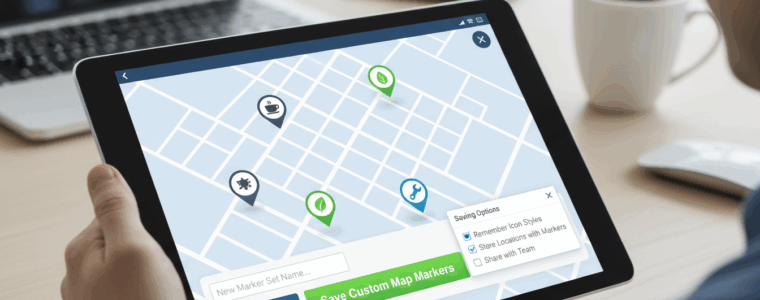When editing a location with custom map markers available, the custom marker is not saved.
Steps To Reproduce
- Make sure the Experience add on is active.
- Edit an existing location.
- Change the map marker via the map marker selector, a built-in marker is fine.
- Save the location.
The map marker is not changed or saved to the database.
Resolution
Have \SLP_Admin_Locations_Actions::save_edited_location to call \SLP_Data_Extension::set_cols(true) after reading the pre-existing record in order to force the valid extended data fields to the full array.