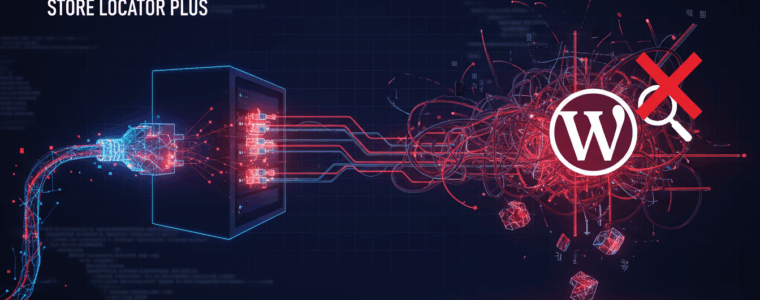On the WordPress Test Site (https://qc.storelocatorplus.com/) the Location Import feature of Store Locator Plus® for WordPress (SLP for WP) is not working.
Location import does work on the local Docker container.
Location import does work on staging and production versions of the SaaS application.
The version of the SLP, Power, Experience, and Premier plugins are the same on QC, localhost (the docker container), and the SaaS deployments.
Reproduction
- Login to the QC test server.
- Ensure the Store Locator Plus® and Power plugins are active.
- Go to Store Locator Plus | Locations on the sidebar menu.
- Click the import tab.
- Click the upload CSV button.
- Choose a sample CSV file like the one noted below.
Result
The import never starts. The progress meter never appears. No new locations that are in the CSV are added to the location list.
Expected Result
An import information window should show the circular loading progress meter and the location import count when finished. New locations appear on the location list.
Resolution
Status: Partially Resolved
Findings
Turns out that if a user downloads a new version of the Power add on (a zip file) and already has a prior version of the slp-power.zip file in the download directory on their laptop, the browser may create a new file named slp-power-2.zip without direct notification or confirmation it has done so.
If the user uploads this file to the WordPress installation it will create a NEW installation of the Power plugin at ./wp-content/plugins/slp-power-2/. This may or may not reside alongside a version of the older installation at ./wp-content/plugins/slp-power/ which is the standard installation path.
Even if a user deactivates and deletes the existing Power add on , which is best practice, before uploading the new slp-power-2.zip , the new path for the plugin will not match the prior path.
This causes the JavaScript for location imports included in the Power add on to not be loaded.
Workaround
Make sure the downloaded zip files for the plugin follow the standard naming convention:
- SLP plugin should be named store-locator-plus.zip
- Power add on should be named slp-power.zip
Deactivate and delete the installed versions of any plugins that are being updated.
Upload and install the most recent plugin zip file.
Meta
The Location Import feature is provided by the Power add on (a plugin that works with SLP for WP).
The issue is being tracked on the GitHub SLP project here:
https://github.com/Store-Locator-Plus/myslp_aws_ecs_kit/issues/35
Debugging
Check for JavaScript errors.

- 🔲 Import test with Power / Experience / Premier active using slp_test_at_slp_guru_locations CSV file shown below.
- This is working on localhost (docker container) with a clean WordPress and plugin install.
- This is NOT working on qc.storelocatorplus.com with multiple updates over time.
- Possibly a pathing issue with how paths are calculated thanks to the WordPress inline replacement of plugins.
- There are TWO different URLs showing up in page sources:
- ./wp-content/plugins/store-locator-plus-14/*
- ./wp-content/plugins/store-locator-plus/*
- 🔲 List the directories and URLs for all SLP plugins, make sure they are “sane”
- 🔲 Fix any path references to the JavaScript uploader
slp_test_at_slp_guru_locations.csv
sl_id,sl_store,sl_address,sl_address2,sl_city,sl_state,sl_zip,sl_country,sl_latitude,sl_longitude,sl_tags,sl_description,sl_email,sl_url,sl_hours,sl_phone,sl_fax,sl_image,sl_private,sl_neat_title,featured,rank,category,category_slug,contact,contact_address,contact_email,contact_fax,contact_image,county,department,district,facility_type,first_name,identifier,introduction,last_name,marker,mobile_phone,notes,office_hours,office_phone,region,territory,title,training,year_established
5136,"Amalfi's Italian Restaurant & Pizzeria","664 Long Point Rd",#E,"Mt Pleasant",SC,29464,,32.83928400,-79.85446600,,,,,,,,,,,0,,,,,,,,,,,,,,,,,,,,,,,,,,
5138,"The Wine Bar","664 Long Point Rd","Unit G","Mt Pleasant",SC,29464,,32.83930200,-79.85423300,,,,,,,,,,,0,,,,,,,,,,,,,,,,,,,,,,,,,,
5140,"Burtons Grill & Bar","1876 North Highway 17",,"Mt Pleasant",SC,29464,,32.83029500,-79.83291900,,,,,,,,,,,0,,,,,,,,,,,,,,,,,,,,,,,,,,
Info Gathering Toward Resolution
Path Disclosure
Searching for the difference in the URLs in the JavaScript:
- Added additional information to the SLP | Info | Environment tab within the SLP plugin showing the plugin directory and path.
- updated \SLP_REST_Environment::get() to add new environment variables
| Site URL | http://localhost | http://qc.storelocatorplus.com |
| Store Locator Plus® | 2511.04.01 | 2511.04.01 |
| Power | 2510.01.01 | 2510.01.01 |
| Experience | 2510.02.01 | 2510.02.01 |
| Premier | 2506.23.01 | 2506.23.01 |
| SLP Network Active | No | No |
| WordPress Version | 6.8.3 | 6.8.3 |
| WordPress Memory Limit | 40M | 40M |
| WordPress Max Memory Limit | 256M | 512M |
| PHP Version | 8.3.1 | 8.2.28 |
| PHP Memory Limit | 128M | 512M |
| PHP Post Max Size | 64M | 80M |
| PHP Peak RAM | 6 MB | 8 MB |
| MySQL Version | 8.3.0 | 11.4.7 |
| Plugin Directory | /var/www/html/wp-content/plugins/store-locator-plus/ | /bitnami/wordpress/wp-content/plugins/store-locator-plus/ |
| Plugin URL | http://localhost/wp-content/plugins/store-locator-plus | https://qc.storelocatorplus.com/wp-content/plugins/store-locator-plus |
QC Versus Local HTML Sources
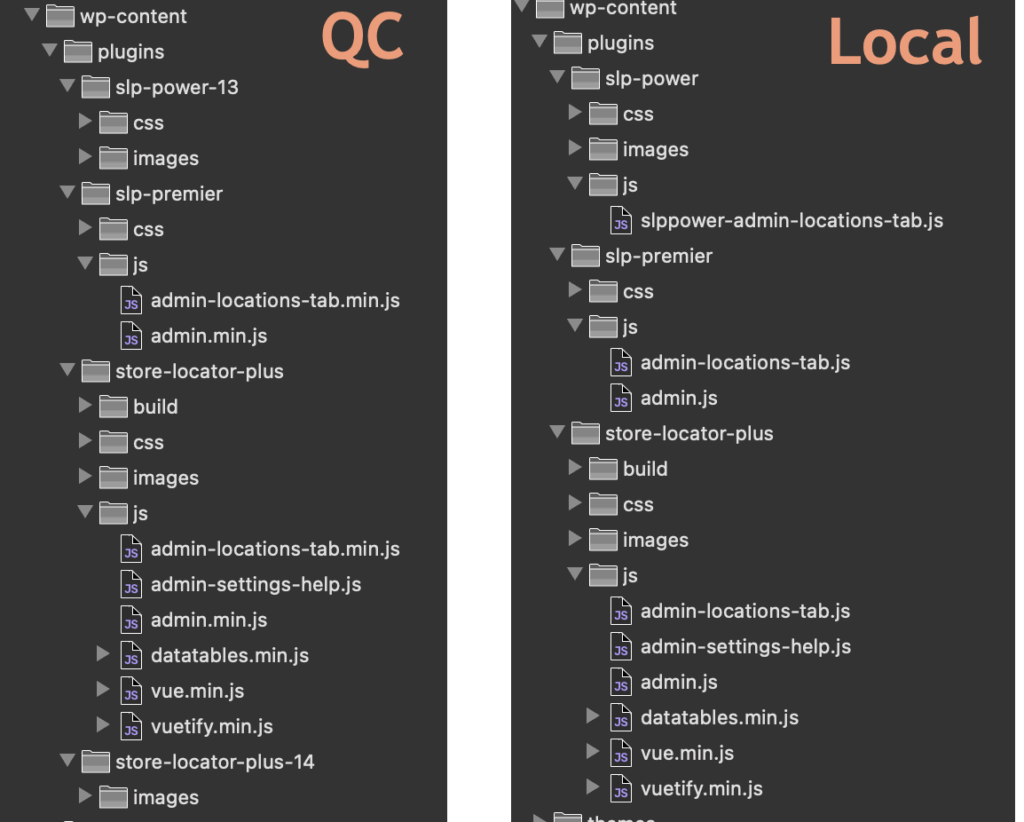
Partial Resolution
If you upload slp-power-12.zip to a WordPress site your new power directory will be ./wp-content/plugins/slp-power-12/
That is NOT and issue if you’ve NEVER had power installed before (my plugins detect whatever random directory you put in the first time).
However if you UPDATE an existing Power plugin that was already installed at wp-content/plugins/slp-power with a zip file named slp-power-12.zip the app will break. First of all you’ll likely end up with TWO power plugins listed in your plugin directory. Out of habit you will likely delete the older one, which inevitably will be the one in wp-content/plugins/slp-power, leaving the revised path of wp-content/plugins/slp-power-12/ as the new path.
Plugin Update Best Practices
Rename your zip files to the base name only:
- store-locator-plus.zip (or store-locator-le.zip if you are an original old-school SLP user from version 5 or earlier)
- slp-power.zip
- slp-experience.zip
- slp-premier.zip
If it won’t let you, sort folder on your computer by name and delete the old copies…. then rename the downloaded zip file t one of the above.
Install the properly named zip file on WordPress:
First delete the original plugin (deactivate/delete) then upload the new zip file.
This process MIGHT work with the inline update like the pic below, but some systems cannot handle the duplicate directory on the server automatically (some do, but not all) . Thus it is safer to deactivate/delete first versus using the “fancy updater” that does an inline replace in WordPress.
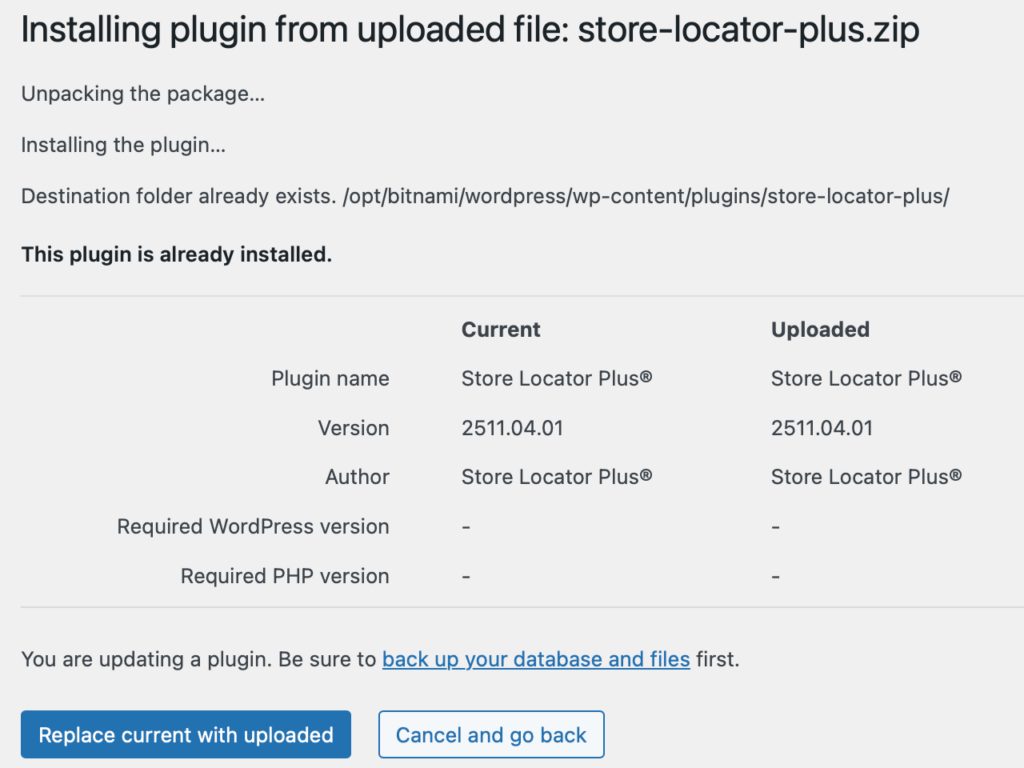
New Research : Reproduced On Localhost
I realized renaming the directory from slp-power to slp-power-2 (or 3) in the IDE will NOT change the mount point in the Docker container. To change that the Docker composer file needs to change the mount point of the volumes.
I created a new composer file that mounts the wp-content/plugins/slp-power directory in the IDE (on the host laptop for Docker) to wp-content/plugins/slp-power-2 in the Docker container.
Shut down the prior Docker container and started a new container with the revised path.
Sure enough, the Power import breaks if the Power add on is NOT installed in ./wp-content/plugins/slp-power/
This indicates an error in the base plugin (SLP) or Power add on that is not allowing the install path to be flexible. It skips loading the required JavaScript library.
Work Toward Resolution
UX Update Show Directories
Let’s show the add on directory paths in the SLP | Info | Environment panel.
Updated \SLP_REST_Environment::get() to show the directory path for any add on directly underneath the plugin version.
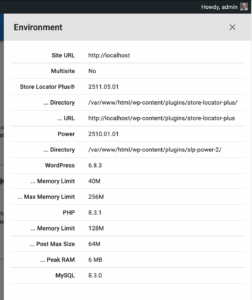
Likely Culprit : \SLP_BaseClass_Admin::enqueue_admin_javascript
\SLP_BaseClass_Admin::enqueue_admin_javascript is the likely culprit which is NOT loading wp-content/plugins/slp-power/js/slppower-admin-locations-tab.js if the directory changes to wp-content/plugins/slp-power-2/js/slppower-admin-locations-tab.js
In the following code snippet from \SLP_BaseClass_Admin::enqueue_admin_javascript
if ( $this->addon->short_slug === 'store-locator-le' ) {
$base_name = 'slp';
} else {
$base_name = preg_replace( '/\W/', '', dirname( $this->addon->slug ) );
}Incoming data
$this->addon->slug = 'slp-power-2/slp-power.php'
Returns
$base_name = 'slppower2'Which later means this code in \SLP_BaseClass_Admin::enqueue_admin_javascript
case 'manage_locations':
$files = array(
'js/admin-locations-tab.min.js',
'js/admin-locations-tab.js',
'js/' . $base_name . '-admin-locations-tab.min.js',
'js/' . $base_name . '-admin-locations-tab.js'
);
break;Is looking for a file named ‘js/slppower2-admin-locations-tab.js’ which does not exist.
The fix via AI Assistant Claude Sonnet 4.5
In the following code snippet from \SLP_BaseClass_Admin::enqueue_admin_javascript
if ( $this->addon->short_slug === 'store-locator-le' ) {
$base_name = 'slp';
} else {
$base_name = preg_replace( '/\W/', '', $this->addon->short_slug);
}
Additional Fixes
In addition to the fix, I renamed wp-content/plugins/slp-power/js/slppower-admin-locations-tab.js to wp-content/plugins/slp-power/js/admin-locations-tab.js
This makes it more consistent with other plugins. It also allows \SLP_BaseClass_Admin::enqueue_admin_javascript to be simplified to:
case 'manage_locations':
$files = array( 'js/admin-locations-tab.min.js', 'js/admin-locations-tab.js' );
break;
Power 2511.05.01 now requires SLP 2511.05.01 with the primary fix being in the SLP main plugin.
AI Summary
⟨ΞPowerImports⟩ ≡ ⟨ΨPathDependency⟩ ⊢ ⟨ΔAssetEnqueue⟩
ΨRootCause:
⟨$base_name⟩ ← dirname(⟨slug⟩) ⇨ ⟨directory_name⟩
IF ⟨install_path⟩ ≠ ⟨canonical_path⟩ THEN
⟨slug⟩ = 'slp-power-2/slp-power.php'
∴ dirname(⟨slug⟩) = 'slp-power-2'
∴ ⟨$base_name⟩ = 'slppower2'
∴ ⟨js_file⟩ = 'js/slppower2-admin-locations-tab.js' ↯ 404
ΩResolution:
1. SLP_BaseClass_Admin.php:376
BEFORE: $base_name = preg_replace('/\W/', '', dirname($this->addon->slug))
AFTER: $base_name = preg_replace('/\W/', '', $this->addon->short_slug)
2. Normalize asset naming:
RENAME: js/slppower-admin-locations-tab.js
TO: js/admin-locations-tab.js
3. Simplify enqueue logic:
$files = ['js/admin-locations-tab.min.js', 'js/admin-locations-tab.js']
⊢ ⟨ΔPathIndependence⟩: Assets load correctly regardless of installation directory
⊢ ⟨ΔConsistency⟩: Standardized naming across all add-ons
⊢ ⟨ΔMaintainability⟩: Reduced code complexity
Formula: ⟨short_slug⟩ ⟶ ⟨base_name⟩ ⊥ ⟨directory_structure⟩