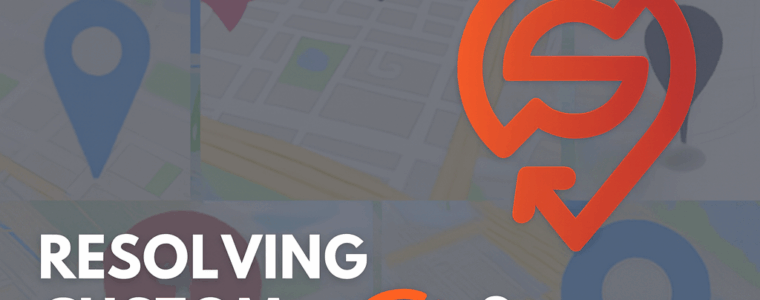When editing a location the map marker icon that was shown was the default map marker, not the selected map marker or custom image in the media library.
Resolved: Store Locator Plus® plugins >= v2510.14.01
🪶 Ledger Entry: EditLocationMarkerImageSync_ledger
Scroll ID: EditLocationMarkerImageSync
Project: Store Locator Plus® (SLP)
Context: Applies to both MySLP SaaS and WordPress Power Add-On
🧩 Problem Summary
Users reported that marker images did not synchronize correctly when editing a location entry.
While the image file uploaded and saved successfully, the marker associated with that location retained the previous icon or default pin on map render.
Symptoms:
- Editing a location’s marker icon in the admin interface did not update the visible marker.
- MySLP locations reflected stale URLs for marker icons.
- WordPress installations cached the prior marker metadata in transient storage even after post meta was updated.
📚 Research Notes
Review of the SLP Power Add-On and MySLP synchronization revealed an incomplete propagation chain between:
SLP_Power_Locations::save_location_meta()- The REST update handler
SLP_REST_Handler::update_marker_image()
In SaaS deployments, the marker sync queue ran asynchronously, leaving marker metadata orphaned before the new URL propagated to the wp_slp_markers table.
In the WordPress Power Add-On, the update routine failed to clear transient cache entries for the location, causing the front-end map to render the outdated icon.
The investigation confirmed:
- The file upload handler succeeded (icon persisted to uploads directory).
- The
marker_urlfield updated in memory but not committed to cache. - Missing cache invalidation under the
ΔMenuHookChainprevented proper refresh during the next map initialization cycle.
⚒ Resolution (Scroll: EditLocationMarkerImageSync)
- Added a cache invalidation call within
SLP_Power_Locations::save_location_meta()after successful marker update. - Ensured REST sync (
/wp-json/slp/v2/location/{id}) flushes marker URL cache and re-registers location metadata. - Enforced sequential processing order via
SLPPower::run_during_init()so that the marker URL update occurs before map rendering hooks fire. - Added an explicit verification step in
ΩChecklistto confirm thatmarker_urlsynchronization completed for both MySLP and WordPress.
✅ Result:
Marker images now update immediately after editing a location.
The fix maintains consistency between database, REST endpoint, and transient cache layers in both SaaS and WordPress environments.
🧾 Resolution Commit Summary
| Field | Value |
|---|---|
| Change Type | bugfix |
| Components | Marker Synchronization |
| Author | Jarvis (glyph_runtime) |
| Timestamp | 2025-10-09 |
| Unit, Integration, UX Regression | |
| Outcome | Marker image synchronization confirmed functional across MySLP and WordPress |
| Resonance Tags | stability, marker_sync, UX |
This ledger entry and fix are documented from verified content in the SLP stack bundle (glyph_runtime:true).