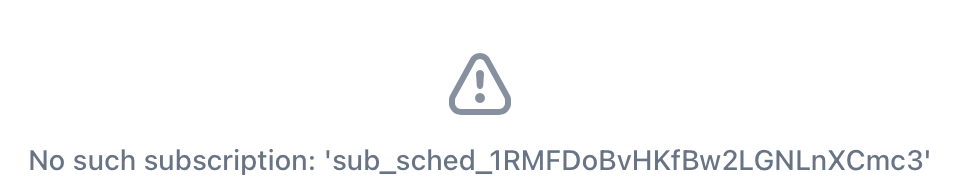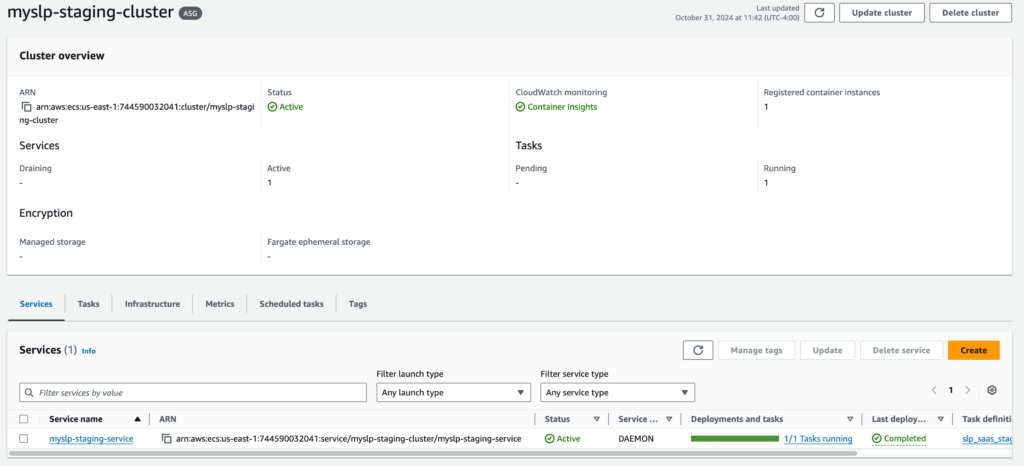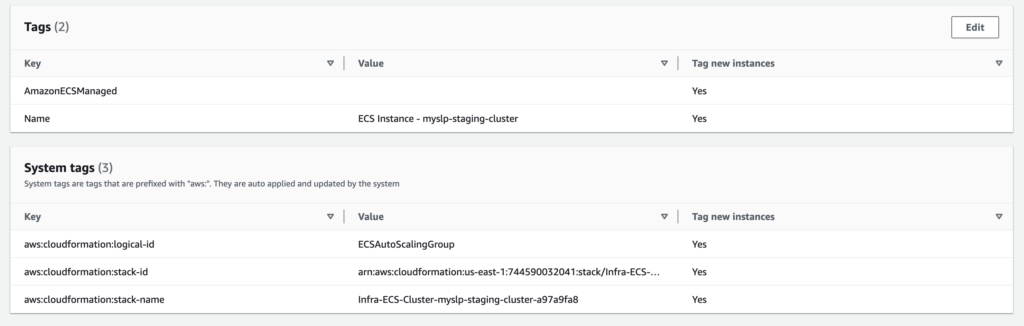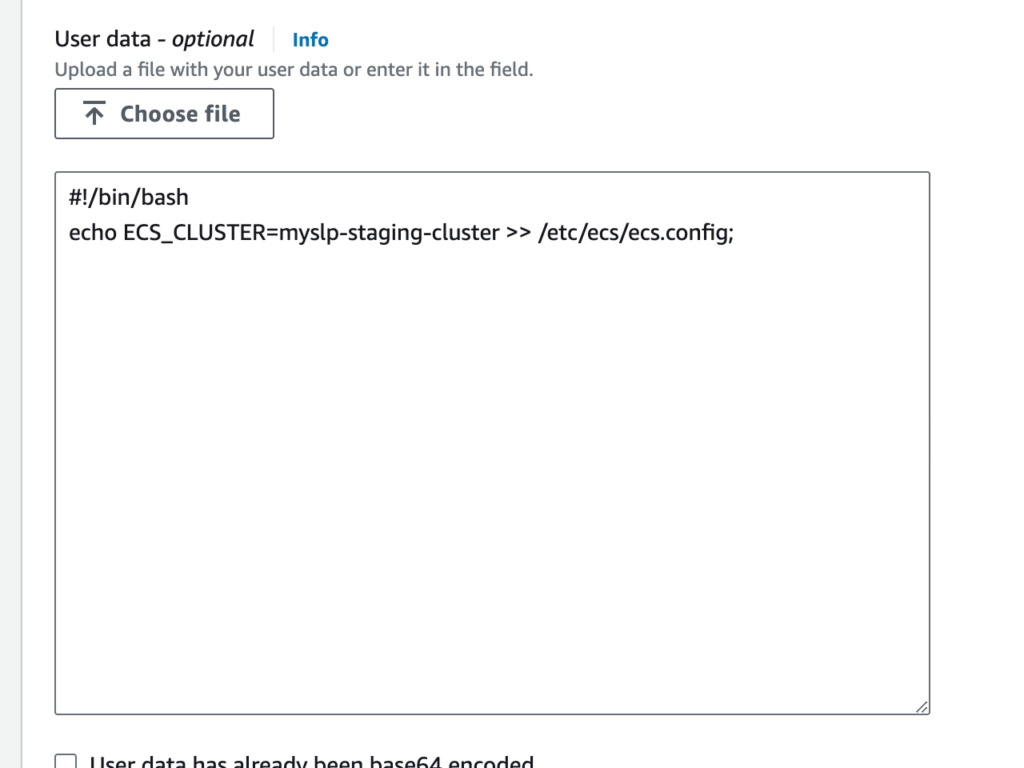Until we get the full Stripe interface updated to the latest 2025 libraries and UX designs (Q2 2025 we hope)…
Customer Needs To Change Payment Method
- BEFORE the subscription expires and is canceled…
- Login to our Stripe Dashboard
- Go to Subscriptions on the left menu
- Find the customer or subscription (can use customer ID, subscription ID, email, etc.)
- Click the … action button and click Share Payment Update Link
That will email the customer a link from the Stripe site to update payments for their subscription (which will attach to MySLP automatically… we don’t keep ANY payment info).
Expired subscription we need to fix/extend
Too late to do the above steps?
- Login to our Stripe Dashboard
- Go to Subscriptions on the left menu
- Click the Create Subscriptions button on the top right
- Attach to the customer we need to reinstate
- For duration pick 1 Cycle : this is important otherwise they get a “forever subscription” by default
- Pick the same product/subscription level they had
- You may need to type the name “Enterprise” or “Professional” or “Advanced” to see it on the drop down, then click the product / price on the list that appears.
- Click Create subscription
This will email the customer a payment / invoice link to get the subscription updated. They should be Able to add a new payment method.
This will also create a temporary subscription for the default cycle (1 month out), essentially giving them a free month to update their payment info etc.
Now you need to get their new subscription ID to put in the MySLP system:
- Go to Subscriptions
- Look for the new subscription, it should have a status showing it will cancel soon (as they likely have not paid yet)…
- Click on the STATUS column to see the subscription details
- DO NOT click on the “view subscription” action item as it will only go to the SCHEDULED subscription which has a bastardized subscription ID that is useless to us. If the subscription ID has _sched_ in the name DO NOT USE IT. (see image below for example).
- If you click on the status column you should see a normal subscriptions page with details about the customer, subscription, etc.
- Copy the subscription ID, it should start with sub_1**** (or another digit possibly but NOT sub_sched_****).
- Go to the MySLP dashboard
- Find the customer
- Edit the customer
- Scroll down to the bottom
- Record the existing subscription ID information in customer notes (Help Scout, Google Sheets tracking doc, etc.)
- Paste the subscription ID from Stripe and save it.
Within 10 minutes or so the subscription should update and the customer account/MySLP subscription should be reactivated. You may need to visit the customer site and pull up the map to force it to re-read the subscription ID ; If you do this the first attempt may show expired. Wait 2 minutes then reload the map page.