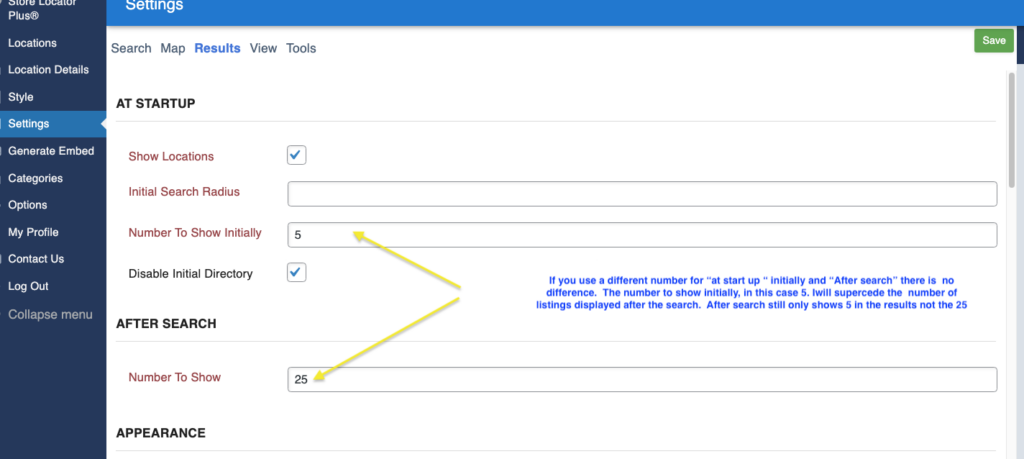Central PA food bank issue Zip code for Harrisburg PA returns incorrectly or no results , V 2503-06
We are currently having an issue where Harrisburg PA Zip codes 17110, 17123, 17124,17125, 17130 when searched using our MYSLP map to locate food resources is returning a home point that is not in the correct area, 17110 returns to somewhere in Washington state, and the others are showing as out of the country which is also not correct. Please advise how to address this. The map with the issues is located at https://www.centralpafoodbank.org/find-help/find-food/.
Interestingly we had the same thing happen Jan 31, 2024
Google Algorithm issue?